If you’re someone who uses webcam videos in any capacity, this Finecam review is just for you.
You may be a teacher, a Youtuber, online coach, doctor who consults over video calls or anyone else. If you use webcams, your life may become easier by the end of this piece.
The best part? It’s free! You heard that right! You can keep using it forever, for free. So rest assured, this surely isn’t a sales-pitch.
Let’s get started then?
What is FineCam?
It’s a “professionalism booster” in its true sense.
FineCam, as the name suggests, is a webcam software. Not just any webcam software, more like a webcam software on steroids. FineCam is basically a software which turns your everyday, boring webcam into a super webcam.
It’s a presentation software you can use to present your tutorials, presentations, gameplay, podcasts or basically anything else.
If you’re a content creator, teacher, marketing professional or anyone who uses videos professionally, FineCam is worth a glance.
Some of its primary features include:

- Use any camera (iOS/Android/DSLRs etc.) as a webcam.
- Record from multiple devices/angles simultaneously.
- Use as a virtual camera for third-party apps (Zoom/Teams/Omegle etc.)
- I background removal tool
- Insert content on your videos (YT/slides/iPhone screens and more).
- Insert branding elements on your webcam videos
- Add filters/adjust colours
- And a lot more.
If the features seem interesting, this FineCam review is just for you.
User-Interface
So, do you need any special skills to use FineCam? Let’s see.
This is the primary dashboard you see once you launch the application. (Your background may differ; this is just a background I’ve selected for my videos).
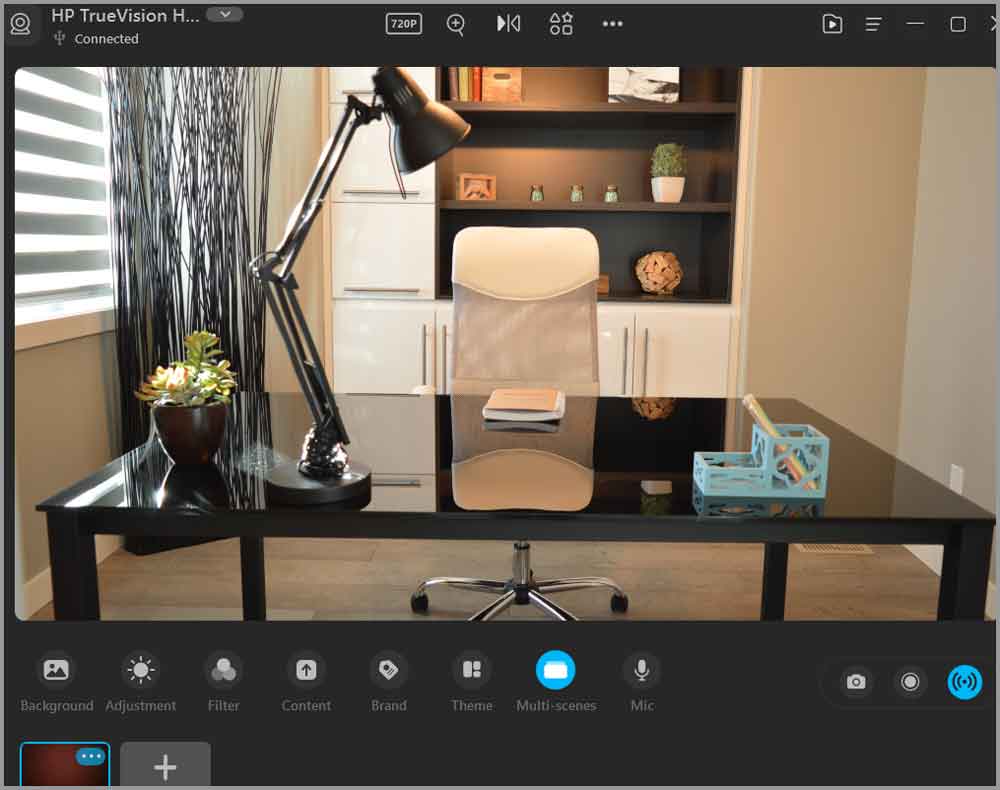
Looks pretty simple, eh?
The top-bar and bottom-bar house all the important features. The rest of the screen is your camera.
At least as far as navigation, button-placement or overall understanding of the application goes, it looks pretty simple. Doesn’t it?
I don’t suppose you need any special skills or “technical knowledge” to use FineCam.
Now, let’s take a deeper look at its features?
A.I Background removal
Ever seen those pro Youtubers or online coaches use fancy backgrounds in their videos? They of course aren’t at that beach or in that penthouse, at least not always.
Imagine with the click of a button, you could instantly be at that beach, penthouse, Grand Canyon or many other locations.
FineCam has this in-built A.I-powered background removal tool. A single click on the background and you’re instantly teleported to that location.
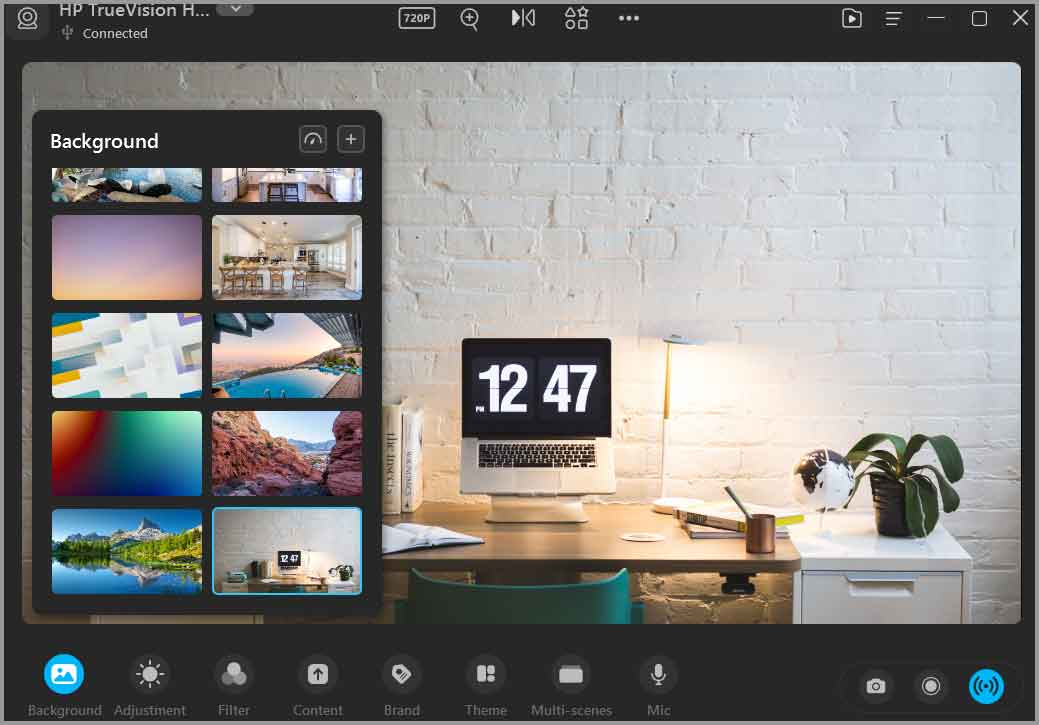
Easy and useful, isn’t it?
Insert multiple content types
This is one of FineCam’s primary features. It lets you insert nearly any content on your video.
Again, this can be a lifesaver for teachers, educators, content creators or anyone who wishes to share specific content with their audience.
Imagine you’re making a tutorial. You can insert your computer or mobile screen with your webcam positioned somewhere on the side. You can explain live whatever you’re doing, neat, isn’t it?
You can even make this custom content your full background. Yes, the size of the content window can be adjusted simply by dragging it anywhere you want!
For now, FineCam lets you insert the following content:
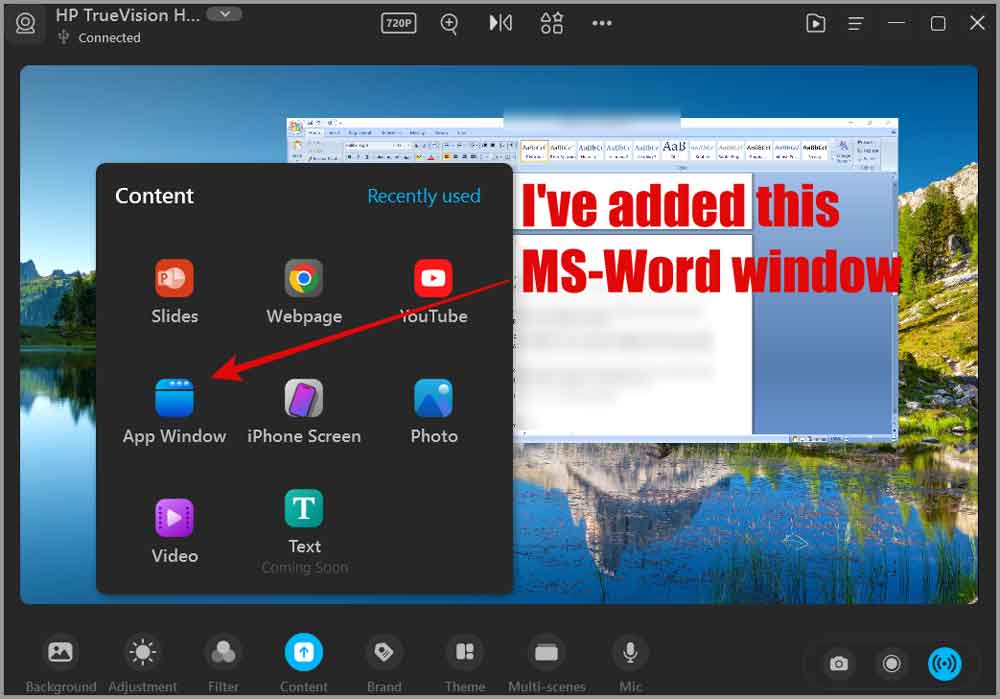
- PowerPoint slides
- iPhone screen (yes, your screen is mirrored in real-time).
- App windows from your computer
- Youtube videos
- Photos
- Google Chrome web pages
- And videos.
“Custom text” is something that’s in development. It may be available by the time you read this FineCam review.
Use your iOS/Android phones or DSLRs as webcams
This is actually why I downloaded FineCam initially, I needed a better quality camera. My laptop camera wasn’t really good (I’m sure you can relate).
You only have one webcam on your laptop, but you certainly have at least one phone and maybe even a camera?
So, FineCam basically lets you use any camera as a webcam. It can be your phone, a DSLR camera, or basically anything else that has Wi-Fi and/or USB connectivity.
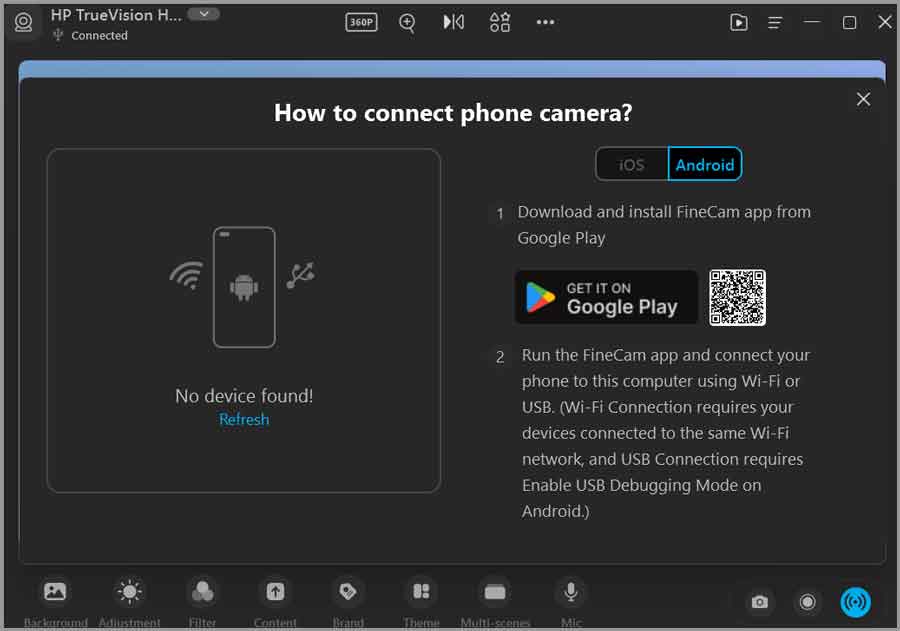
The above snapshot shows how easy the process is, eh? Just connect to the same WiFi as your computer, or use a USB cable!
This means whatever your phone or cameras quality is, is now your webcam’s quality!
This actually brings me to FineCam’s next best feature.
Capture multiple cameras/angles at once
Your default webcam only captures what’s in front of it, and that’s boring. We all know angles make things better and keep viewers engaged, eh?
FineCam has this feature called “Multiscenes”. It’s a simple feature that lets you record multiple webcams at once.
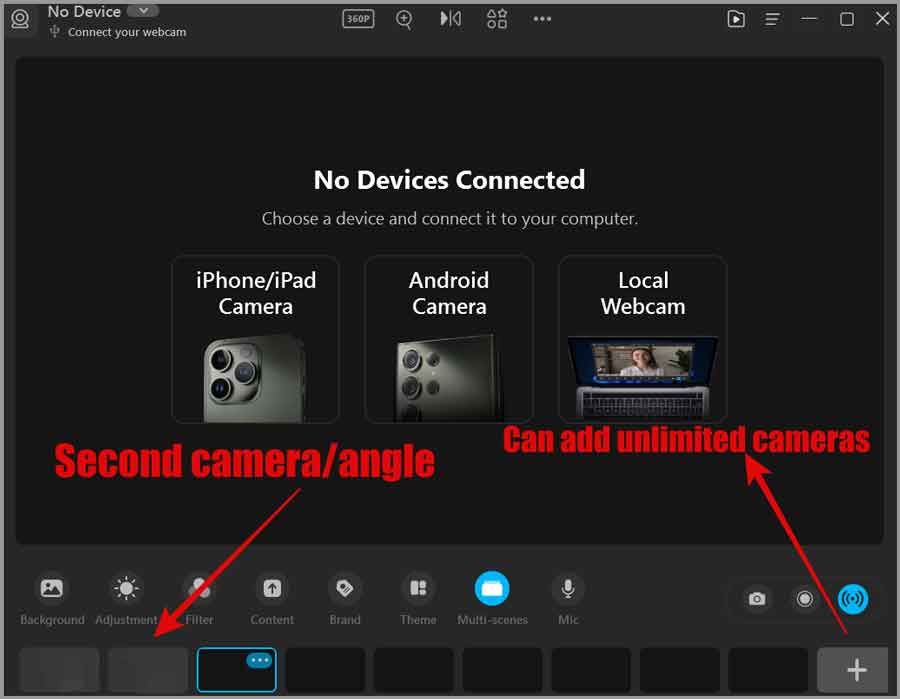
Simply add the second webcam (local webcam/your phone) and it records everything from whichever angle you place it at.
And yes, you can have different backgrounds, themes, content for both the different angles/cameras.
I tried adding up to 10 cameras and it worked like charm! There’s actually no limit on how many cameras you can add! Now imagine all those transitions and animations when these angles switch in the video, sweet eh?
Custom branding on video calls/recordings
This actually is one of my favorite features. I’m a sucker for branding, I’m sure most of you are too? Again, you can use this to display the name of your Youtube channel, offline store location, expertise or basically anything else!
FineCam has tons of branding options.
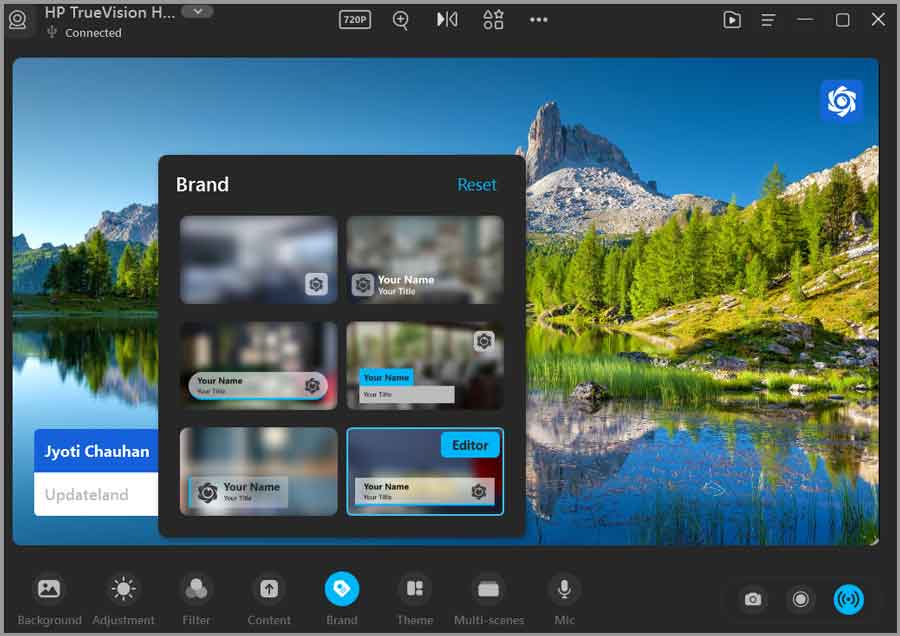
Simply click on the branding design that you like best and you’re done! Yes, a single click.
Of course, you get to customize further if you wish to.
For all of the branding designs, you do the following:
- Add a custom logo for the branding
- Add a primary text (and sometimes a secondary text, depending on your branding design used).
- Choose a theme colour for the branding.
- Choose the placement for the branding text (only available for some branding designs).
Professional themes
Sometimes, you don’t need fancy backgrounds but professional-looking themes, don’t you? FineCam allows you to choose from half a dozen pre-designed themes just for these times.
These are basically an overlay that you can use to make your videos more professional.
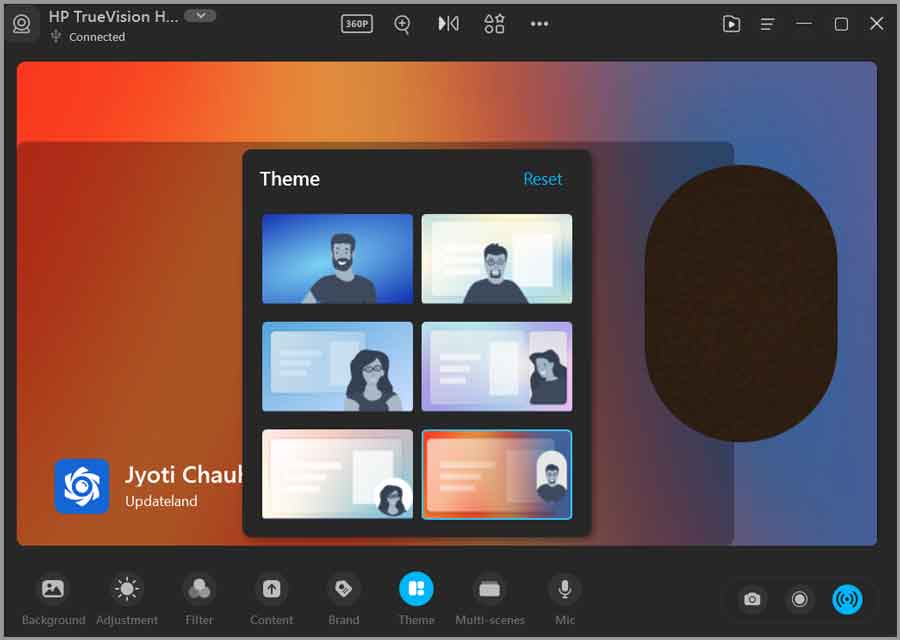
Of course you can add any other content on top of these themes too.
Advanced image adjustment
It’s not a “wow” feature yet is a feature that can make your videocalls/videos way more professional.
Using very easy to use sliders, you can adjust the brightness, exposure, gamma, and contrast of your video calls/videos.
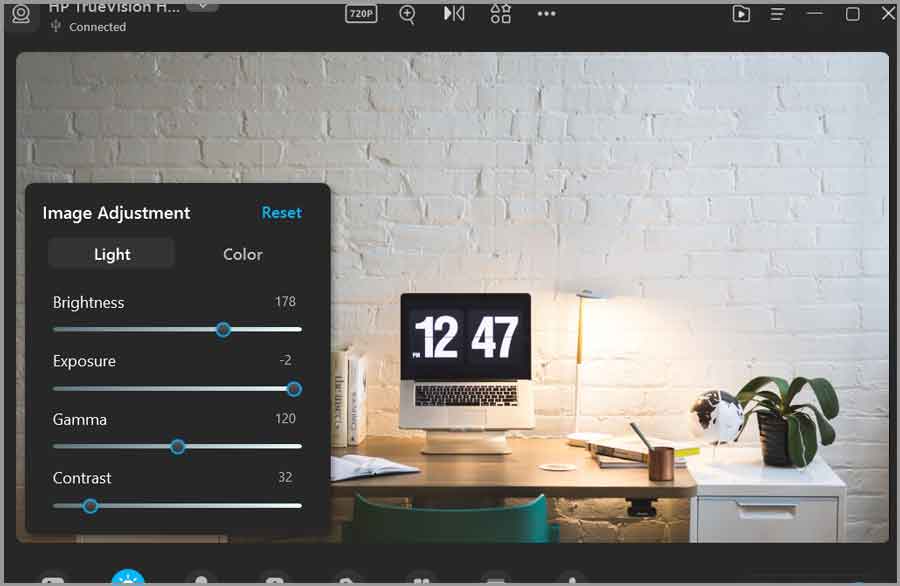
Similarly, a ton of colour adjustments can be made as well. The sharpness, white balance, saturation, and hue of your webcam can be adjusted using the sliders.
Tons of filters
Again, not a “unique” feature but then again not many webcams allow filters by default, eh?
FineCam has a ton of filter options you can choose from. Simply click on the filter that suits you best and it’s applied immediately.
Advanced camera controls
FineCam does offer us a ton of control over our webcam(s).
Remember those options at the very top? That’s what these are!

- Resolution: Of course, you can choose the resolution of your video based on your camera quality.
- Zoom: Notice that little “magnifying glass”? Yes, it does exactly what you think it does.
- Flip: You can flip your video in all four directions.
- Camera shape: So, you may like your facecam to be a circle/square/oval or something else? Simply select it from the camera shape option.
Use FineCam as your virtual camera for video conferences and calls
COVID-19 massively boosted video conferencing across the planet, didn’t it?
So, all these fine FineCam features are only practical if you can actually “use” them, right?
Fortunately, you can.
FineCam can be used as your primary camera for Zoom, Omegle, Teams or most other video conferencing options out there.
There are no “steps” required either. Simply select FineCam as your camera source on our video call software and you’re all set.
FineCam pricing plans
So, the features may sound appealing but is it lightweight on the pocket? Cause hey, that matters, doesn’t it?
As mentioned earlier, FineCam is free forever. Of course, the free version has its limitations. But hey, it works.
Now, there are three paid plans:
- 1 month: $9.95/month
- 1 year: $29.90/year
- Lifetime: $59.90
Now, in my personal opinion, the lifetime package is probably the best value for money considering the features. But hey, the monthly plan is a decent start if you just need wish to test the waters as well.
The best part? There’s even a 30-day refund policy on all paid plans. Meaning, just in case you feel it’s not for you or doesn’t do what you want it to, you get a full refund within 30 days.
FineCam 20% Student & Teacher discount
FineCam has this pretty generous 20% discount for students and teachers. All you need is an .edu/.ac/.sch.uk or other educational e-mails to apply for the discount.
FineCam Review: Final Verdict
So, is FineCam the best webcam/A.I presentation software in the market? Well, it’s best as far as my personal experience goes. I’ve used like 4 other similar tools and FineCam certainly offered the most features (that I can use easily).
Starting with the A.I background removal, to its support for multiple content insertion and unlimited independent webcams, there’s not much to complain about.
It just covers all the angles. It has at least one feature everyone can use, the teacher, online coach, doctor, gamer and everyone else.
