Anywhere review: Is it the best project management software for client work? Well, that’s exactly what we will dissect in this review.
I’ve made this review extremely detailed, honest and unbiased. For everything I say (write) here, I’ve attached screenshots.
Those will help you understand the review better and verify my statements.
So, if you’re in the market for a project management software you’re at the right place.
Do note that you’re at zero risk here. AnywhereApp.io has a completely free (no card needed) trial for 14 days. So, once you’re done, you can always try it out without paying a cent.
Let’s see if Anywhere truly is the best project management software for client work or it’s just a claim without substance. Let’s put these claims to test then?
What is Anywhere?
AnywhereApp.io is a project management tool that lets you manage your projects, tasks co-workers but most importantly clients. Yes, AnywhereApp.io has focused massively on merging project management with client work.
Just some of its features include:
- Very advanced and customizable client-portal
- White labelled platform
- Multiple project views (Kanban/Table/Calendar etc.)
- Client feedback scores (NPS and CSAT)
- Magic-link for clients (one-click access, no login required)
- Very advanced automations (If this then that)
- In-built document creator or embed from third-party providers
- Free migration from your existin PM tool.
- On-condition task reminders
- Share updates with clients on automation
- Team-chat/private chat
- Descisive and blocker comments
- Granular administration control
- Data encrypted at rest + 2-FA
- 24X7 live-chat
- 14-day free trial (no card required).
And all of this is still just the tip of the iceberg. It offers a lot more, some of what I aim to bring forth and discuss with you folks in this Anywhere review.
User-Interface
One of Anywhere’s primary features is its extremely easy to use and understand UI. Even if you haven’t ever used a project management tool before, you can use Anywhere.
Here’s what you see on the dashboard:

On the left-sidebar, you’d see all the navigation buttons. These take you to the different sections and features Anywhere offers.
E.g. if I click on the “Dashboard” it takes me to my projects’ dashboard. This also is one of the most-loved features on Anywhere.

So, the dashboard basically gives me an overview of all my ongoing projects. I do not have to visit each project separately to gain insights about the project. If you’ve used other similar tools, you’d agree this overview isn’t all that common.
On the same page, you’ll find the “search bar” at the top. I like how it’s all-inclusive. Meaning, you can search for projects, files, comments and everything else just using keywords.
Just right to the search bar are some other options such as notifications, language, and your username. Clicking on the username brings up all the important settings for your account.
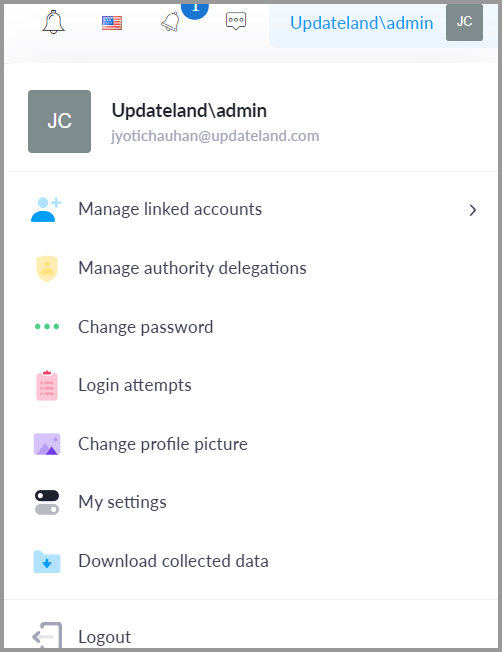
Of course, I’ve discussed all these settings in the later parts of this AnywhereApp.io review.
The remaining area is the workspace. This is where you do most of the things you do.
It also has dedicated apps for both Android as well as iOS.
In a nutshell, simply by looking at the screenshots above, I’m sure it’s clear that using Anywhere is easy, isn’t it? It’s not just me, I’ve got a few people who agree as well:
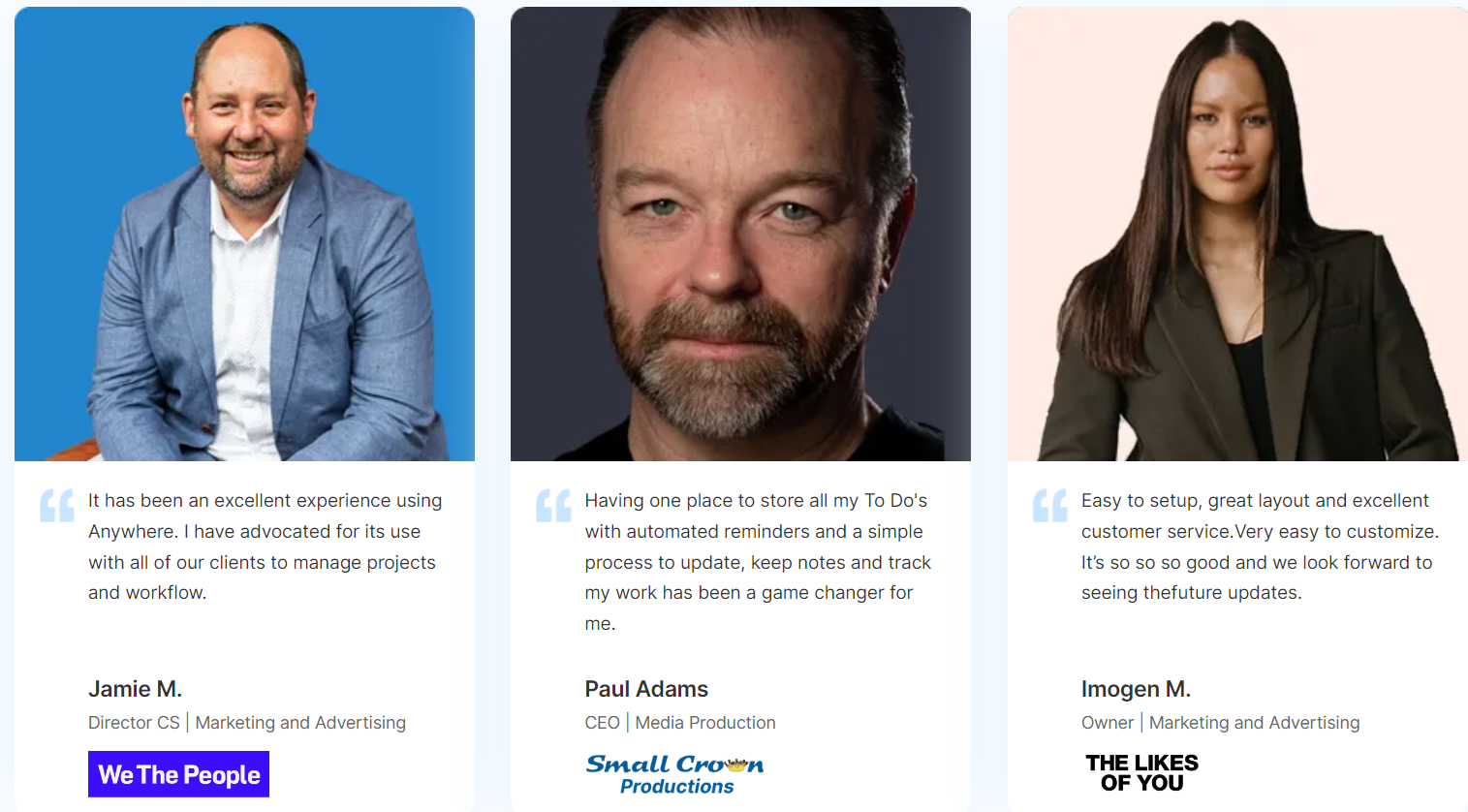
Let’s look at some of its features then?
Customized and advanced client portal
What’s one problem you face when working with clients? It’s not easy to keep them updated about every little task that you’re working on. They can’t offer feedback as easily or make executive decisions.
That’s something AnywhereApp.io solves for you making it one of the best Asana alternative for teams doing client work.
For starters, you can whitelabel the entire thing. Your clients will now see the logo and domain you set instead of any AnywhereApp.io branding.
Then, your clients get to give you a CSAT score for each update you make. This instantly tells you if the client is happy/not happy with the last change.
They can of course leave comments and feedback on tasks shared with them.
There’s even a “private” mode. This hides the updates from your clients while your team-members can continue accessing everything normally. You can even use the private mode for communications so that your clients do not see what you’re talking about.
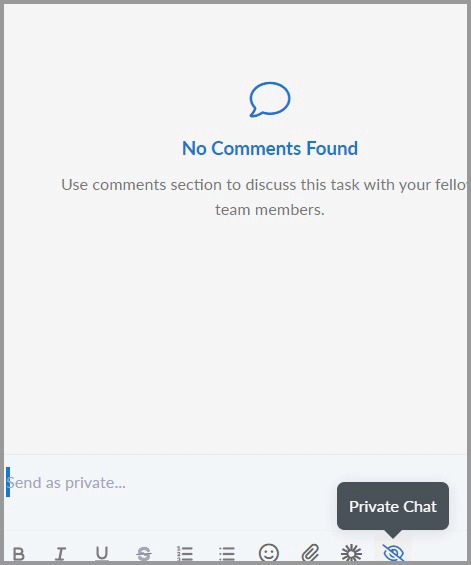
You also get to choose which sections/parts of the project clients get access to and which they don’t.

There are even blocker comments.

Once a client leaves a blocker comment, the task status automatically changes to “stuck”. This gives you instant access to all the tasks that are stuck and the comment tells you what’s wrong.
Similarly, AnywhereApp.io has a “decision comment”. Any major decision can be written down as a comment and marked as a decision.
One of its most impressive features however is the “magic link”.
You can share tasks and projects with clients without having them sign up! That just saves so much time, energy and frustration on part of the client, doesn’t it?
All they have to do is, click on your magic link. They get instant access to your project/task.
There’s even an entire “share updates” feature that I’ve discussed later in this Anywhere review.
In a nutshell, if you’ve got clients, Anywhere makes managing them, sharing/hiding information and communicating with them extremely easy.
Automate everything!
Who here doesn’t love automations? I’m sure you do. AnywhereApp.io offers amazing “if this then that” automations. These do save a lot of time and manual resources!
Imagine when a task status changes from “in progress” to “stuck”, the priority for it automatically gets changed to “high” AND it gets assigned to a specific person? It’s just one of the things AnywhereApp.io can do for you!
So, you get to select your trigger. In the screenshot below, on the left, you’ll see status change/priority change/item created etc.
All of these are the triggers. You can choose your automation for any of these events.
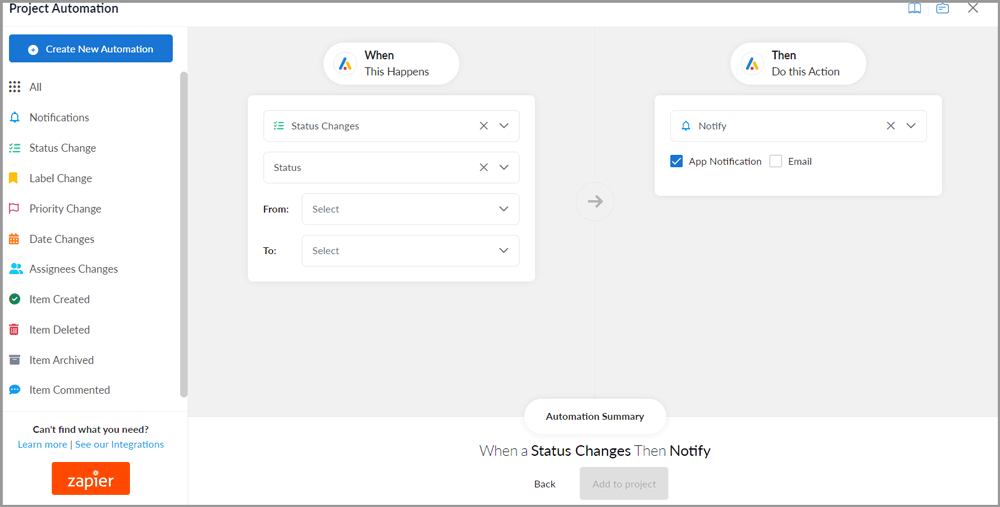
Once you’ve selected your event, you get to choose the exact trigger for the event.
E.g. if “Priority Change” is your event, you can select the exact change-value (from high to medium/ medium to low or whatever).
You then get to select the consequence/automation for the trigger.
The available triggers differ as well. However, depending on the action, you can send a notification, change label, add a comment, change assignees, and a lot more.
So basically, your projects run themselves to quite an extent!
Easy task overview
It’s not a “wow” feature but you do get to view all of your tasks on Anywhere at a single glance.
On the dashboard, you’d see “My Tasks”. This list gives you all the tasks and even colour-codes them for you!
You’ll see all your tasks including the overdue tasks, those you’ve completed, due soon and all others.
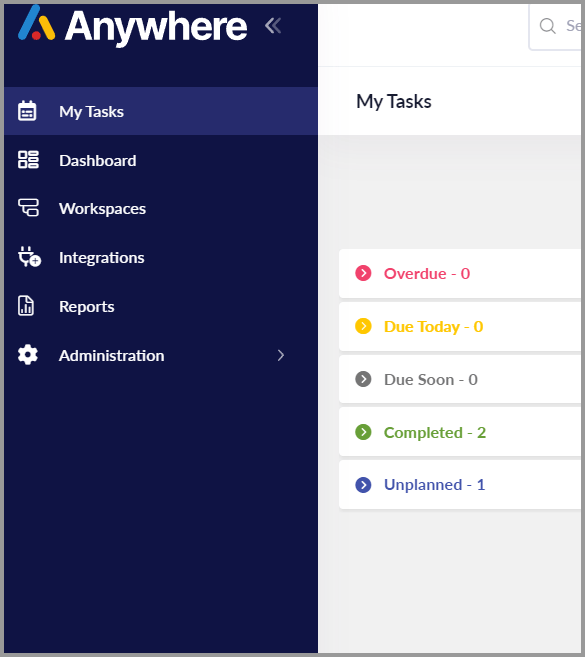
You can also filter tasks using a number of filters such as:
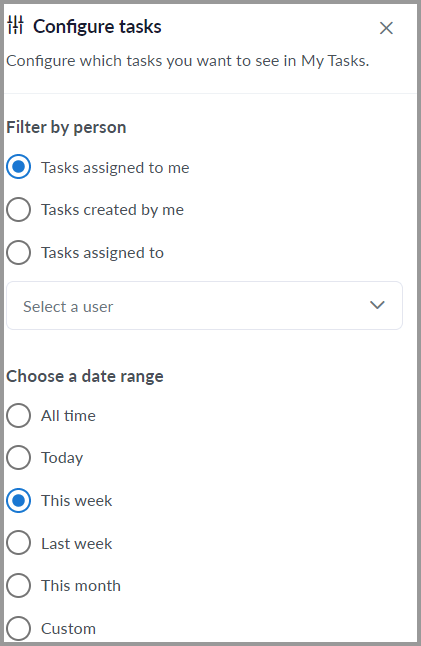
- Tasks assigned to you
- Tasks you created
- Tasks assigned to specific users on common projects and so on.
You can even choose an exact date-range for the tasks. Makes things easy, doesn’t it?
Task Management
Anywhere isn’t just for “viewing” tasks, is it?
Well, it does offer a ton of control when adding/editing a new task.
This is what the task editing screen looks like:
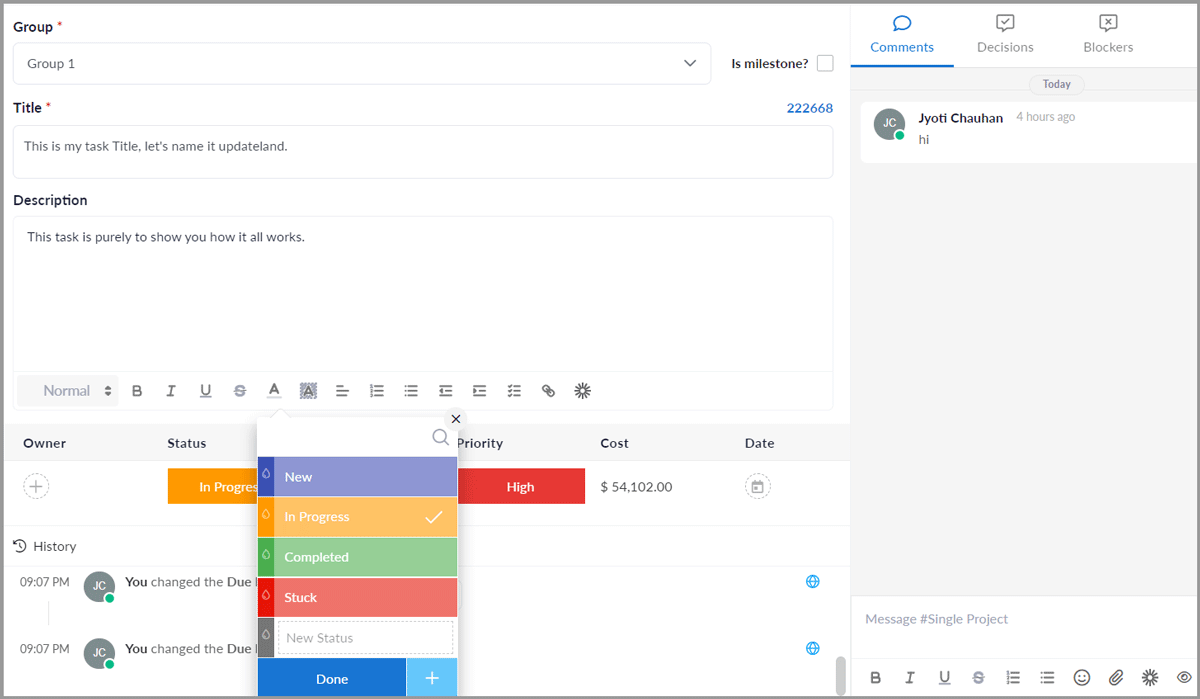
As is evident, you can add a title, description, task status, priority, cost of the project and so on.
I suppose all of this is pretty easy to understand and use, wouldn’t you agree?
Advanced/On-condition Task reminders
You’d notice a small bell icon next to each task. This lets you add task reminders with ease.
It wouldn’t be such an impressive features if it was an average reminder feature. It isn’t.
Of course you can set a date/time and be reminded on a specific date/ daily/weekly or monthly. You can also choose if you wish to be reminded via app notifications, or e-mail.
It even lets you choose who needs to be reminded, you, specific people, or people who’ve been assigned the task.
But, all that is pretty basic stuff.
You can also set a number of triggers and consequences for those triggers!

The available triggers are:
- Status
- Due date
- Priority
- Date
- And Label.
For each condition, you get unique triggers.
E.g. I can set to be notified if “Status IS new/in progress/completed/stuck” etc.
Similarly, I can set it so that I’m notified X days before the due date. The “Priority” trigger lets you get notified depending on priority level of a task.
Workspaces
This is my personal favorite area on Anywhere. This is where most of the magic happens. It’s where I plan my projects and give them direction.
As you can see, you can select how you wish to work on Anywhere. Many different view-types and project features are accessed from this workspace.
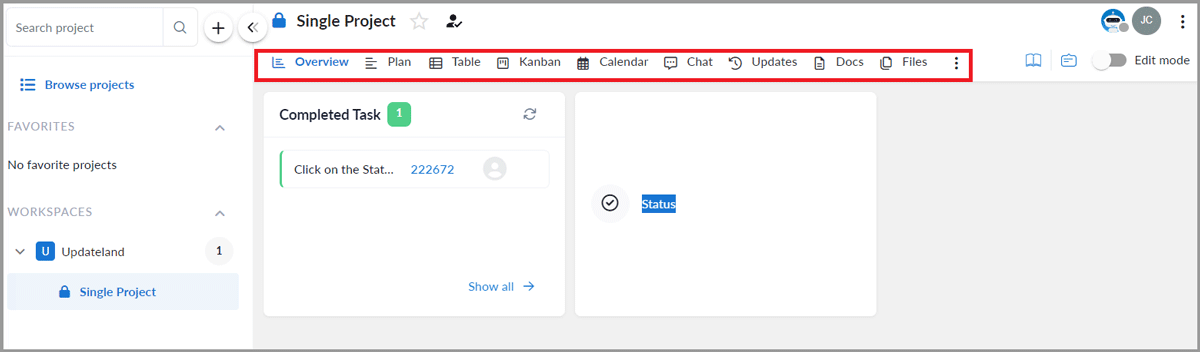
- Overview
- Plan
- Table
- Kanban
- Calendar
- Chat
- Updates
- Docs
- And Files.
I’ll discuss each of these sections in detail throughout this review.
Project Overview
The overview tab is what gives me an overall idea of the project. Here’s what it looks like:
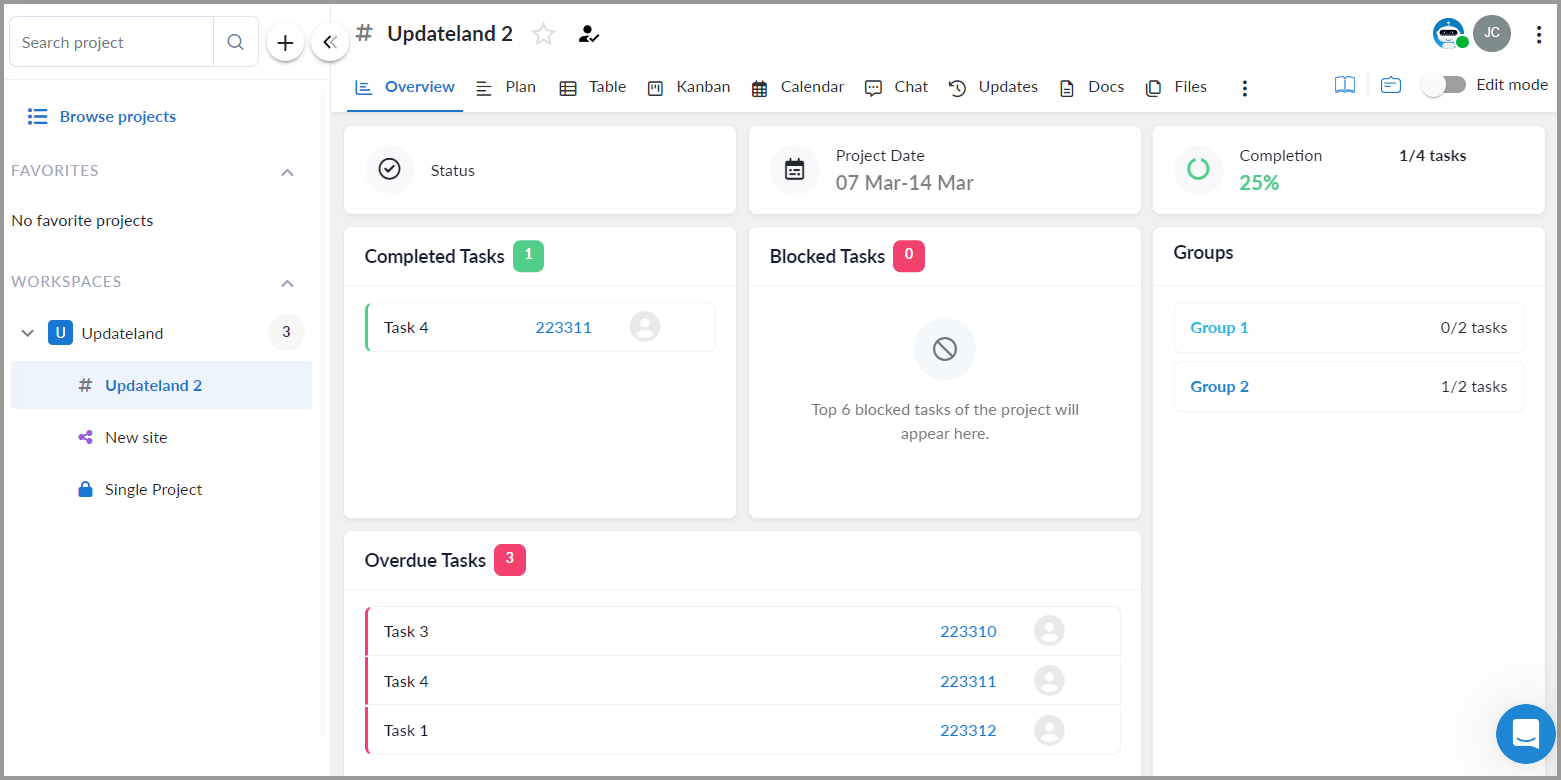
As is clear, it shows me all the completed/blocked tasks, groups, overdue tasks etc. on a single screen.
You even get to manually select which widgets/data you want on the overview screen and which you’d skip.
Table view
This is my favorite view, the one I use for most of my projects and tasks. (No, it’s not only because it’s colorful).
So, all my tasks are displayed in a list. More importantly, the owner of the task, status, due-date, priority, cost and everything is displayed at a glance.
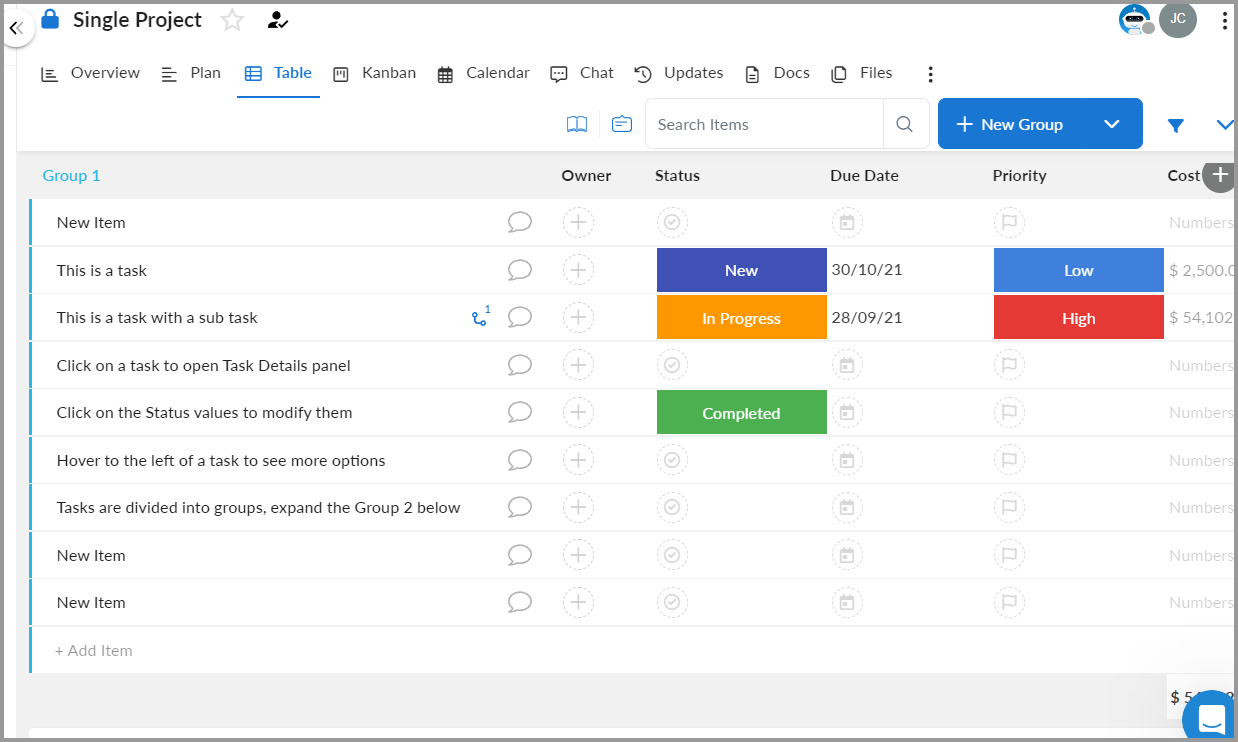
You do not need to move through half a dozen pages to get all of this information.
I’ve always loved the control and customization Anywhere offers me.

I get to select the columns/data I want or do not want on the table view! Neat, right?
Kanban & Calendar views
Of course, any project management tool without the Kanban boards wouldn’t really be complete now, wouldn’t it?
The Kanban view really helps visualize thing and some believe this even boosts productivity, eh?
That’s not all. AnywhereApp.io also has a Calendar view. You’d love this if you’re a traditionalist. Remember marking appointments on a Calendar? This is similar, but more advanced.
And yes, this is available throughout all plans, no additional payment required.
Plan View
There’s a reason why I’ve included this last. I use it the least and I just find the other views more productive for a project.
It gives me the simplest view of my tasks. It basically includes the task list and I can adjust the deadlines with ease.

That’s about it. In a nutshell, managing all your tasks is no hassle with Anywhere regardless of the view you like, don’t you agree?
Advanced update-sharing panel
This is something that’s somewhat new and exciting to me.
AnywhereApp.io lets me share project/task updates with clients in a fashion that’s not boring.
It’s much like creating a new project.
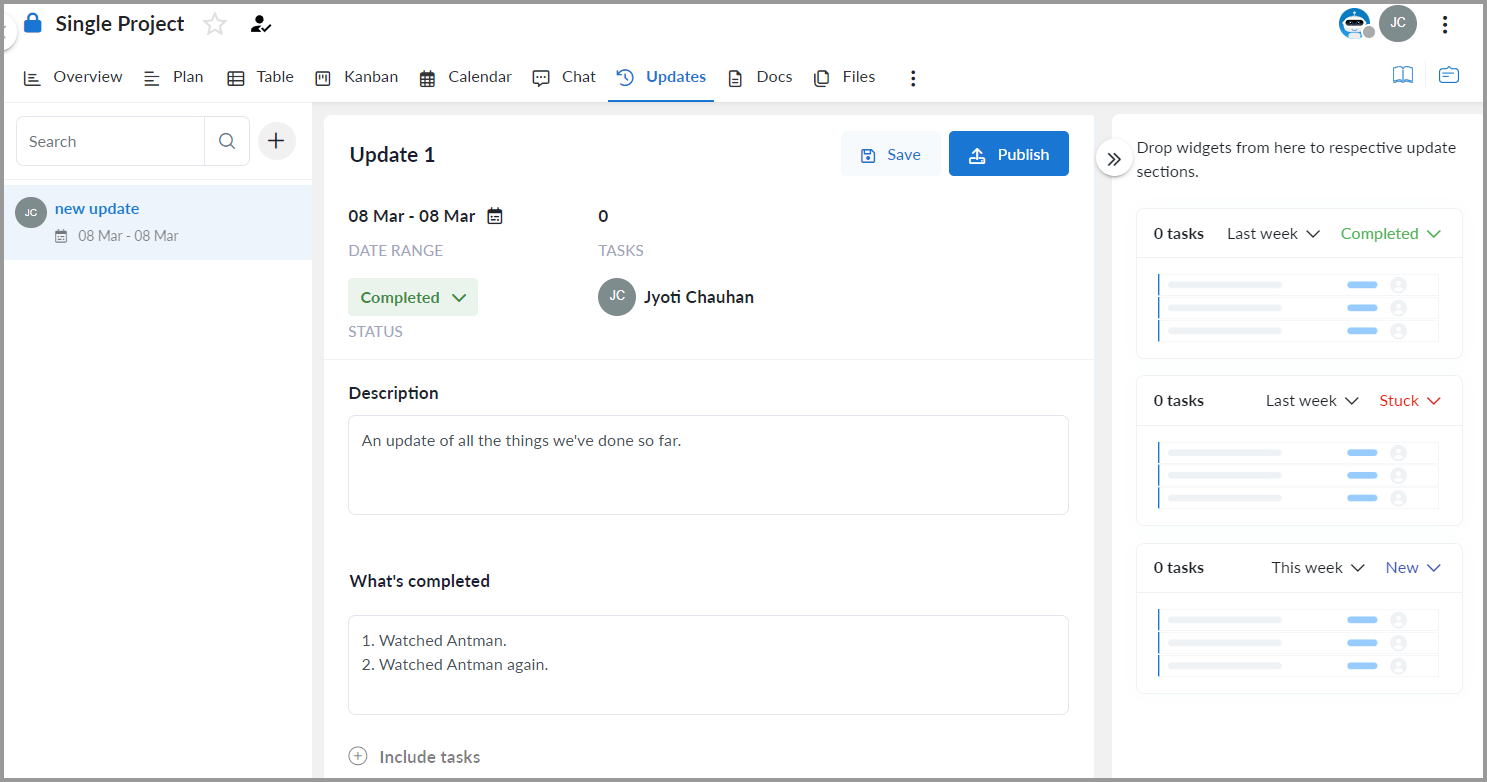
You title your update, write a description, include exactly what’s updated in the dedicated box etc.
You can even drag task-boxes (completed/ stuck/new) to this update page. This lets you include all the tasks you want, in the relevant category, without having to type and verify it all manually.
Creating a new project/Task
The reason I’m discussing this towards the end is because you can now understand it better.
So, here’s what the project creation page looks like and everything it offers:

For starters, you select a Workspace for your project. Each project can have its own workspace. Each workspace has its own isolated access and controls.
You then add a description, set the owner (admin) of the project, and set the project type (public/private/shared).
You also get to set the project status. It can either be awaiting approval, proposed, in planning, in progressed, overdue, stuck, completed etc.
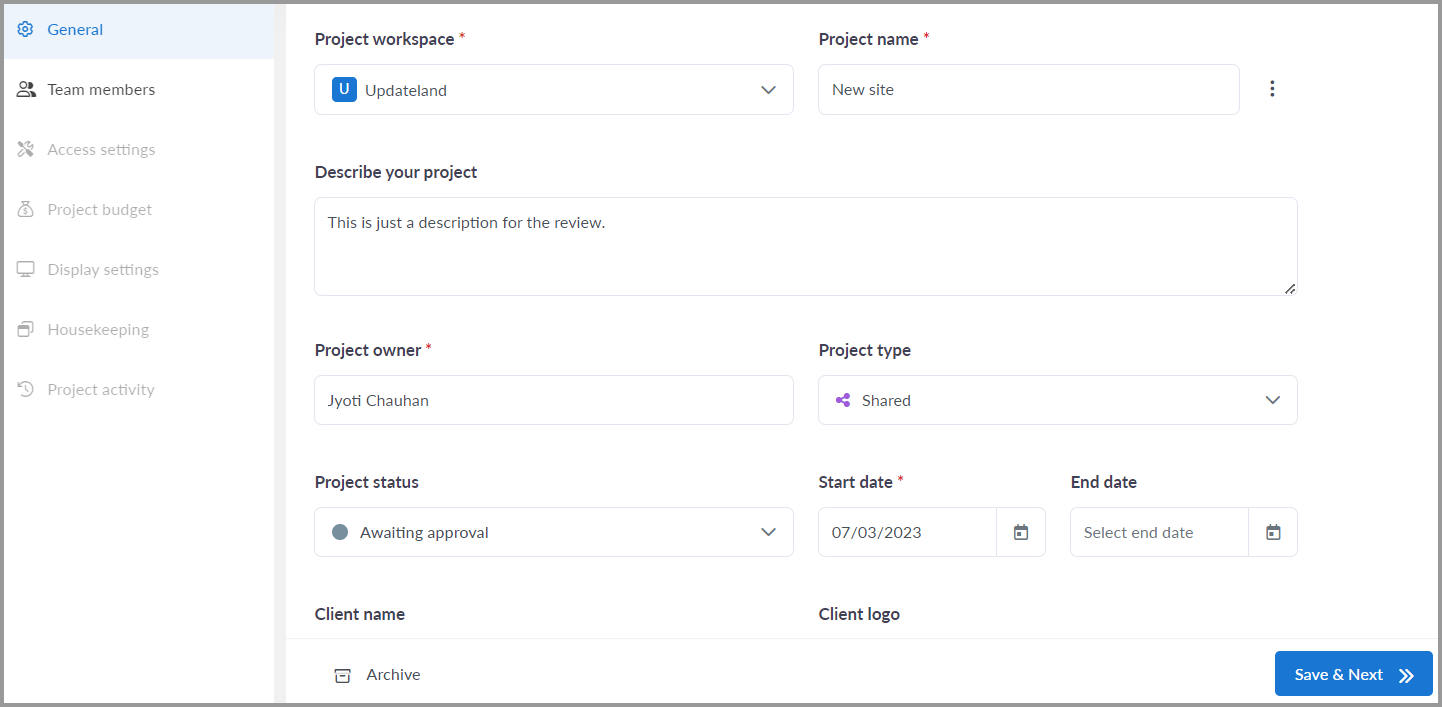
Other information such as client name, logo, website etc. can be set as well.
The same page also lets you invite team members, assign them roles, select who sees/can change what etc.
You can also set new color-coded columns that you’ll use throughout the project.

And all of this is just the tip of the ice-berg! There’s so much more you can do and customize about each project. However, I’m sure I’ve painted a decent picture, haven’t I?
File storage/management
Of course, each project will have its logos, maybe legal documents, or other files.
AnywhereApp.io has an in-built file manager. You simply need to upload files to your specific task/project. You can use the comment box to upload files for each task or simply go to the file view and upload your files there.
This eliminates the need of third-party cloud storage services and helps you understand exactly why a file has been uploaded and how to use it.
Massive integrations support
AnywhereApp.io isn’t a loner. It totally understands that you may use third-party apps to manage some of your tasks/projects.
As a result, you can connect AnywhereApp.io to a number of third-party tools. These include:
- Dropbox
- Google Calendar
- Microsoft Calendar
- OneDrive
- And Google Drive.
In-built document creator/editor and collaborator
Documents are an integral part of any project, aren’t they?
AnywhereApp.io has an in-built document creator. It’s similar to MS-Word or Google Docs for the most part.
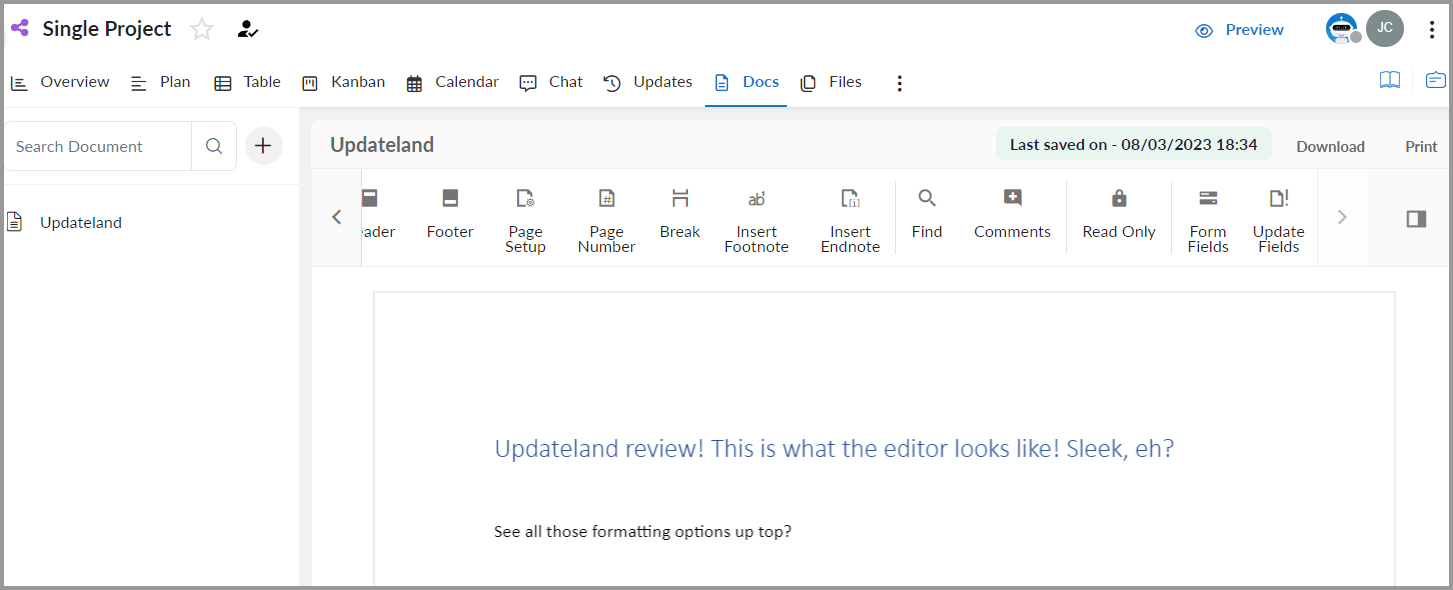
Yes, you can invite your team-members or clients to the documents as well.
Moreover, AnywhereApp.io also lets you “embed/import” documents from third-parties. If you’ve got your document on Google Drive, Dropbox, OneDrive or any other place, it can import the document directly.
Detailed administration control
Finally, we’re down to one of the most important aspects of any project, administration.
So, controlling employees, clients, supervising them, assigning roles and everything is done through AnywhereApp.io’s “administration” panel.
This is where you add/edit clients and their information. You also get a list of all your employees here.
I love how specific you can be with your permissions!
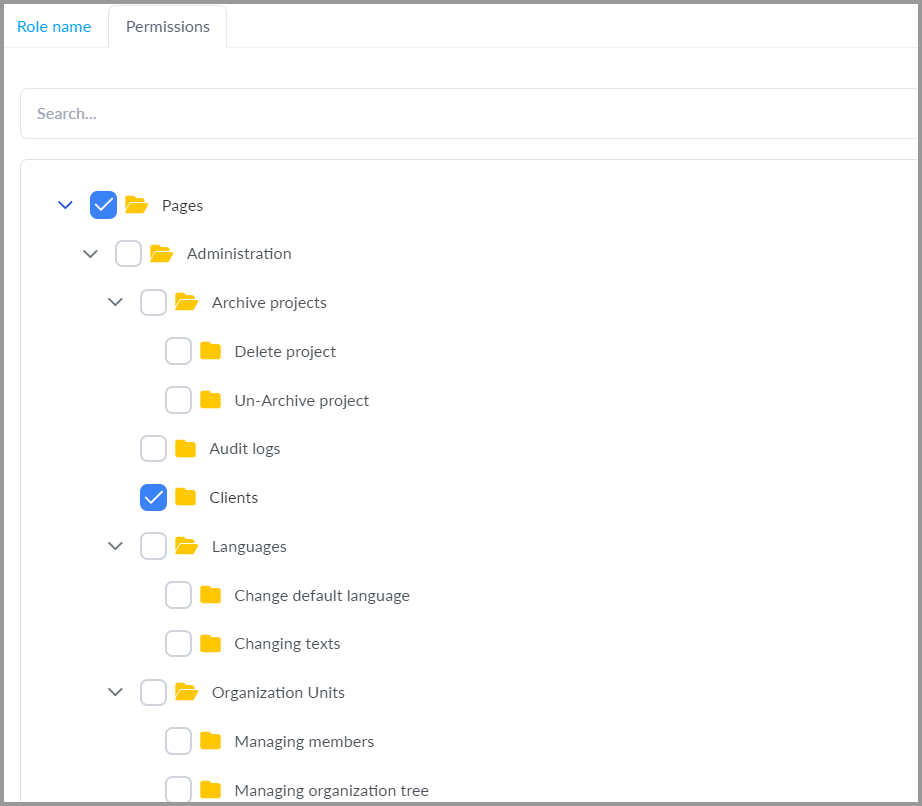
As is clear, you can select individual folders/sections of the project that each user will or will not have access to.
Its “Audit Logs” however are my favorite. It shows you the activity history of each user. By history, I do not just mean their task updates and comments.
History here means nearly every click they make on the platform. What board types they viewed, what they exported, which client they viewed and everything in between.
This is something that makes it a better Monday alternative for doing client work than some other options in the industry.
All in all, it lets you ensure everyone is doing what they should, and “only” what they should.
Account Security
Hey, the projects you’re working on may be worth millions, at least potentially, right? You need to make sure your account and the projects are secure, don’t you?
AnywhereApp.io has Fort-Knox like security and I don’t say that lightly.
For starters, you can enable 2-FA. Doing this would require an additional authentication from you along with your password for logging in.
Then, it automatically logs users out if they have been idle for some time.
You can even choose to limit the number of failed login attempts and lock users out once the limit is reached. It even shows you all the login attempts to your account, the IP address, browser, time, result of the attempt and a lot more.
Bottom line? No one’s getting into your account!
Anywhere Pricing and 30% discount code
So, it sure is an extremely feature-rich project management tool for client work.
However, is it pocket-friendly? Because hey, all of its feature amount to nothing if it doesn’t fit your pocket, don’t you agree?
Well, AnywhereApp.io costs $0.00.
Yes, the Anywhere free trial lets you try AnywhereApp.io 100% free for 14 days. This is true for all its plans!
The best part? It doesn’t even ask for your credit card! All you need is an e-mail and you’re set!
After the trial ends, you can opt for one of these plans:
- Start; $9.99/User/month
- Grow: $12.99/User/month
- Scale: $24.99/User/month.
However,
“You get a 30% discount”
Yes, it’s just for you. Simply sign up, connect to the live-chat and tell them you’re visiting from Updateland/Updateland.com and need your 30% discount code! (The things I do for you guys!).
And yes, it’s valid on any plan on AnywhereApp.io . No strings attached.
AnywhereApp.io Support
This is a bitter-sweet moment on this AnywhereApp.io review.
So, they’ve a 24X7 live-chat on the site.
The problem is, the live-chat isn’t exactly available 24X7. The team only works during office hours. Hey, they’re humans too, aren’t they? That was the bitter part of the equation.
The sweet moment? Well, when the actual support team isn’t working, you may get lucky and get connected directly to the founder and CEO of the company. Yes, he does respond and totally helps you out.
In my experience, I had some issues with the project not being editable. The CEO actually got on a video-call with me and showed me how to fix it!
My point being, once you’re connected to their support team, they’ve seriously got some of the most hands-on support you’ll ever see.
Final verdict- Anywhere review
So, is Anywhere the best project management software for client work?
Hey, I’ve not tried all the options in the market so I wouldn’t term it the “best” outright.
However, out of the 10-12 similar ClickUp alternative for teams doing client work that I did try, Anywhere clearly comes out on top.
It’s simply because of the features it offers, ease of use, compatibility, third-party integration and pricing.
Most similar tools either offer fewer features, or charge more. So, by the feature:price ratio, I’m more than satisfied with AnywhereApp.io.
Of course, that’s just my opinion and experience. You should never trust online reviews blindly. Why don’t you go sign up at Anywhere? It’s 100% free for 14 days, no cards needed and that’ll help you understand the tool and this Anywhere review better.
