Fotor review: Is it the best AI photo generator and editor out there? Well, it certainly claims so, and much more.
In this review, I will review Fotor’s AI features live. Meaning, I’ll use each feature and show you the results right here!
Let’s see just how well Fotor handles “Girl sitting on a moon mountain reading about Earth, ultra realistic, 8K, wide shot” eh?
Oh, it’s free! Yes, you can sign up without paying a penny and use it for 3 days before you’re charged. Hence, rest assured, your money only leaves you if you really want it to!
What is Fotor A.I?
I’m sure you’ve heard of Fotor, haven’t you? It’s one of the oldest, most well-established online photo editing apps out there.
Well, it started out as a basic photo editing app. I initially used it to remove backgrounds, change photo colours, apply filters etc.
However, the subject of this review is its recent A.I integration. With the world being taken over, how could Fotor not join the race.
Currently, Fotor A.I offers the following features:
- Text to image
- Image to image
- Old photo restorer
- AI Avatar
- Face Unblur
- AI Background generator
- AI Skin retouch
- Background blur
- Magic remove
- AI Art effects
- And colour splash.
Of course we will review each of these features and see how effective they are.
Why trust this Fotor review?
Because, this Fotor review IS NOT PAID! It’s not sponsored. Everything in this review is my personal and honest experience with the tool.
Everything I like or dislike will be mentioned here with utmost honesty. The goal of the review here isn’t to sell Fotor to you, but to get you an honest idea of the tool’s capabilities.
Let’s get started then?
Text to Image
“Text to image” seemed impossible and magic just last year for most of us, didn’t it? Well, not anymore.
Now, there are hundreds of “text to image” A.I tools out there today. However, a few features that Fotor offers do make it stand out.
For starters, you can choose from nearly a dozen styles. Some available options include:
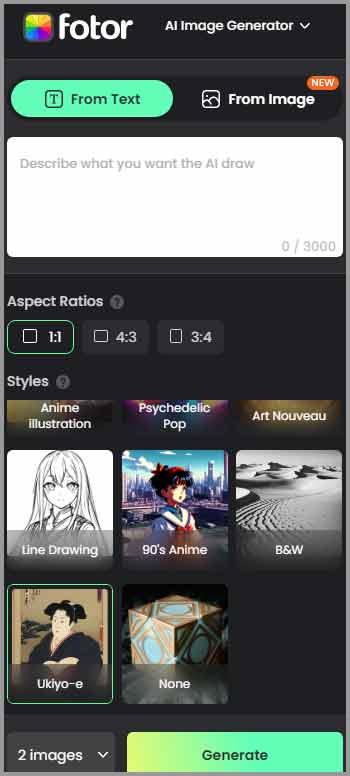
- Japanese Anime
- Cartoon
- 3D
- Oil Painting
- Concept Art
- Photography
- Anime illustration
- Psychedelic pop
- B&W
- Ukiyo-E
Then, you can also select the aspect ratio for your image. It can be:
- 1:1
- 4:3
- Or 3:4
Finally, you can choose how many images you wish to generate for each prompt.
For now, I’m using this prompt- “A teen girl, reading a book, on a mountain..” Yes, I’m using simple prompt just to verify how good the A.I truly is. For the style I chose “Oil Painting”.
Here’s the result:
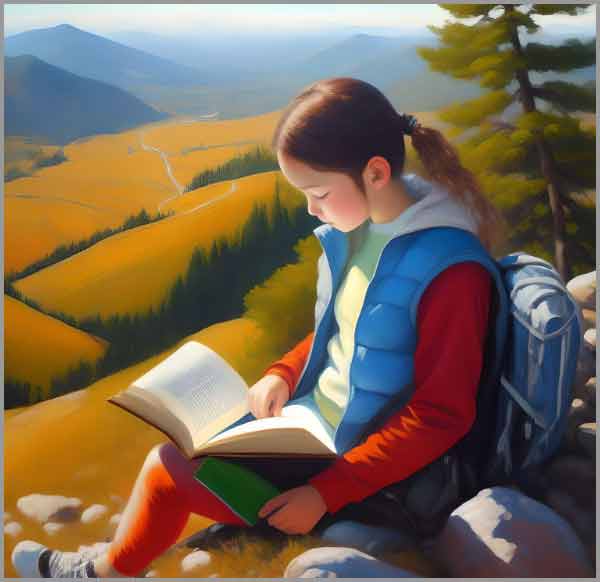
Pretty impressive, eh?
To test the A.I further, I’m changing the style to “Japanese Anime” for the exact same prompt! This will tell us how effective the style feature is.

Well, those differences are stark and pretty specific to the “Style”, eh?
I tried the same prompt on all (yes, ALL) the available styles and must say I’m definitely happy (so far).
Let’s see how its Image to Image A.I works then.
Image to Image
This Fotor A.I feature lets you generate a new image by taking another image as a reference.
You can upload your photo and choose the style for whatever you wish to generate, currently the following are available:
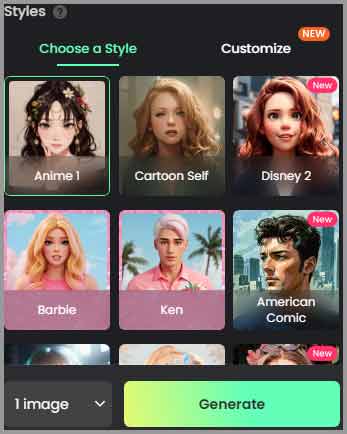
- Anime X 2 (two different Anime styles)
- Cartoon self
- Disney X2 (two different Disney styles)
- Barbie
- Ken (from Barbie)
- American Comic
- Fairytale
- Fashion Cartoon
- Game Art Style
- And Illustration Art.
For this test, let’s turn Taylor (yes, the Swift) into an Anime, eh? I used the image on Taylor’s Instagram.
Here are the original images and the final result:
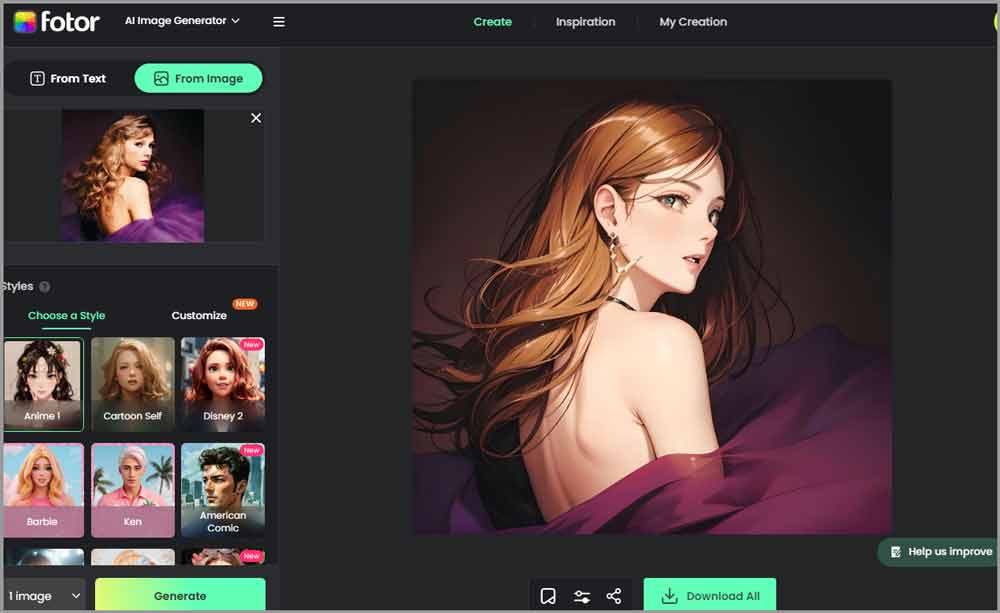
I’ll say it came out pretty good, eh?
Custom “similarity percent”
Fotor has a “similarity percent” slider. It lets you select how similar you want your new A.I generated image to be as compared to the source. The above image was created with a 40% similarity. I’m changing it to 90% now.
Here’s the result:
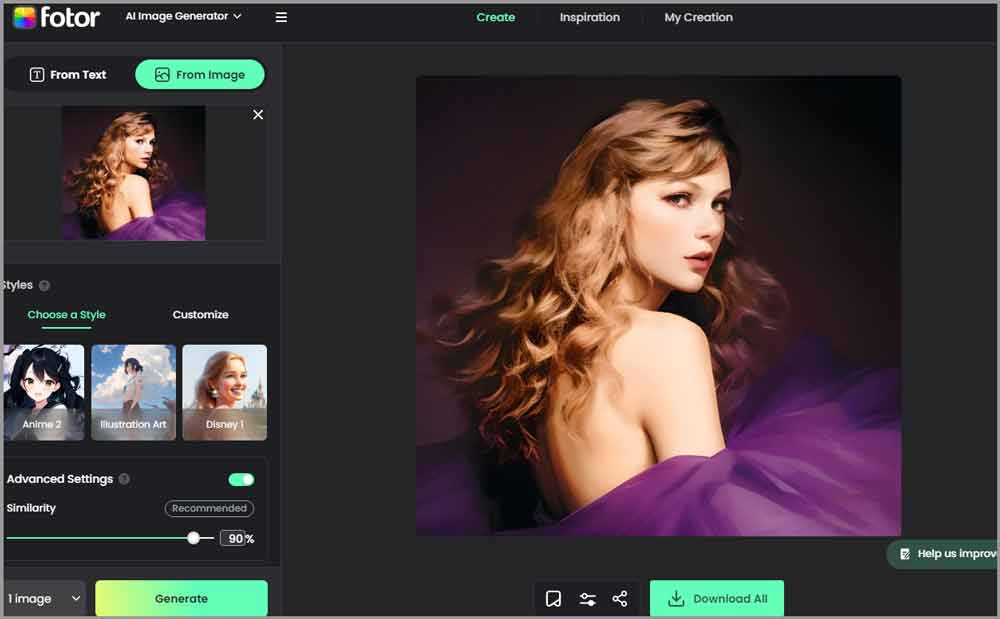
Well, that definitely is 90% similar, wouldn’t you agree? It got subtle Japanese Anime hints because I only allowed a 10% shift and yet the result is impressive, isn’t it?
Let’s try the “Illustration art style” and see what it can come up with ?
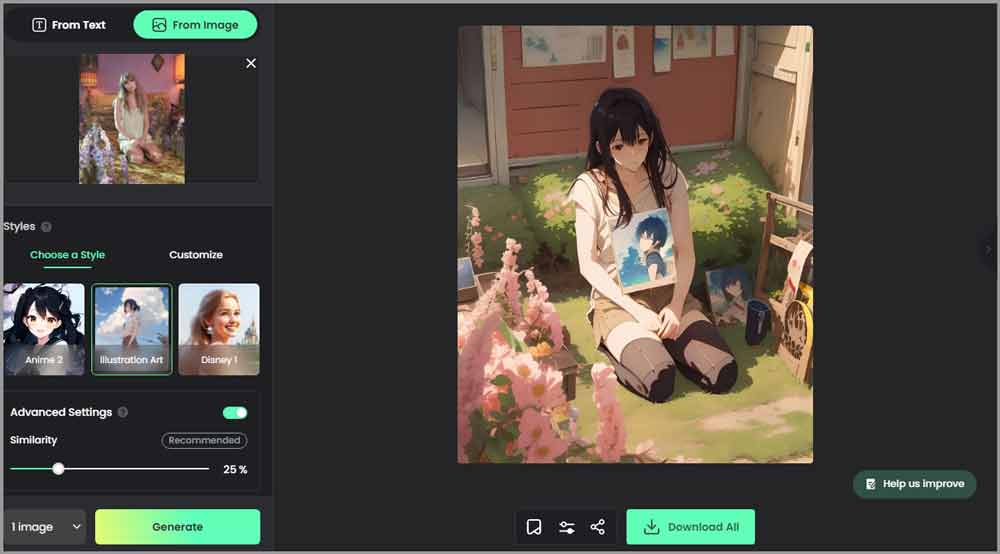
Wow, I’m blown! The result looks like a new illustration without losing its similarity to the source image (similarity was set at 40%).
Advanced prompt-customization
Just because you’re using the Image to Image A.I, doesn’t mean you can’t input prompts.
Keeping the source image the same, and similarity at a 50% , I inserted the following prompt –“The same girl, in a forest”.
I’m keeping the prompts short cause hey, any A.I can do with long, specific prompts. A good A.I needs to offer good results with vague prompts, don’t you agree?
Here are the results:
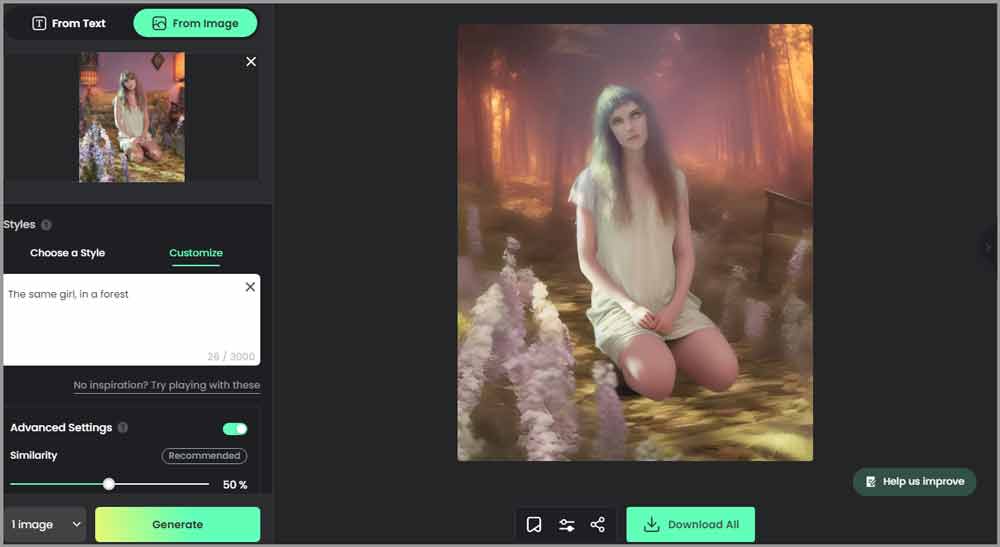
Again, the results do seem decent, don’t they?
Hey, Fotor offers many other A.I tools. Let’s discuss them in brief as well?
A.I Avatars
We all need and use Avatars, a lot. The profile picture on our Whatsapp, Facebook, Instagram, LinkedIn and everywhere else.
The problem is, most of us don’t have professional cameras or decent backgrounds. Hence, the photos come out rather unappealing.
That’s where Fotor A.I Avatar should come to the rescue.
It lets you upload an image and make it either:
![]()
- Professional
- Or Creative.
You need anywhere between 4-15 images. It’s best if the images are in different dresses, backgrounds and angles to give the A.I enough information to work with.
Here’s an example of what’s possible:

Basically your morning bed photos can be turned into professional photo shoots in seconds.
A.I old photo restorer
We often find very old photographs in the attic, inside old books or just many other places, don’t we? Unfortunately, they’re also often faded, blurred, scratched and in bad conditions.
The Fotor A.I photo restorer should help with that. It has two primary functions- “restore photo” and “colorize” photos.
Here’s what it gave me when I tried restoring a B&W photo:
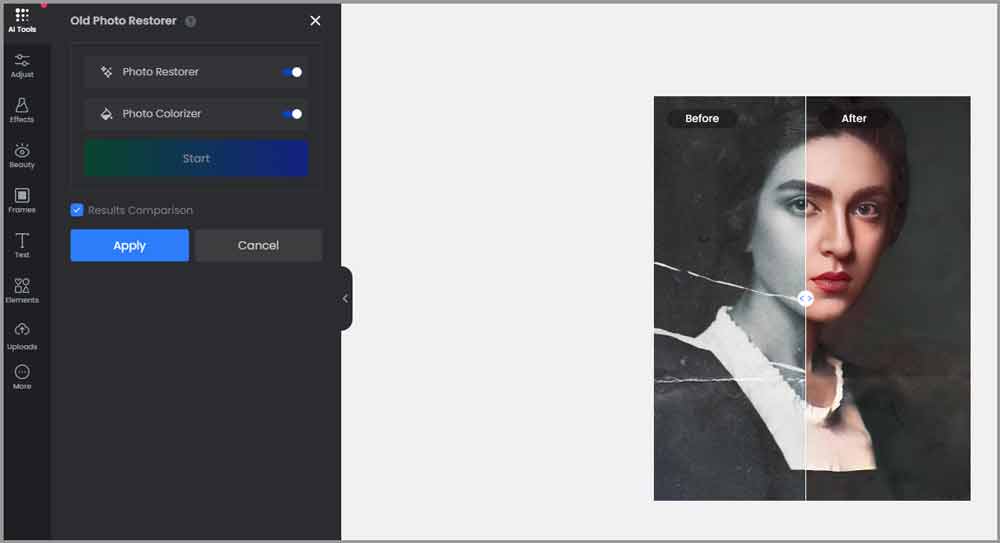
Yes, using the slider you can check the old photo vs. the new generation in real-time.
I tried it with 4 images in total and must say the results did impress me every single time.
1-tap Enhance
This is another A.I feature Fotor offers.
Simply upload a photo and tap the 1-tap enhance button.
The image is enhanced in a few seconds without you having to make any manual modifications.
A.I Enlarge (Upscaler)
Did you capture a photo recently but the camera wasn’t very good? Aren’t satisfied with the quality?
The A.I Enlarge feature would upgrade nearly everything about your image.
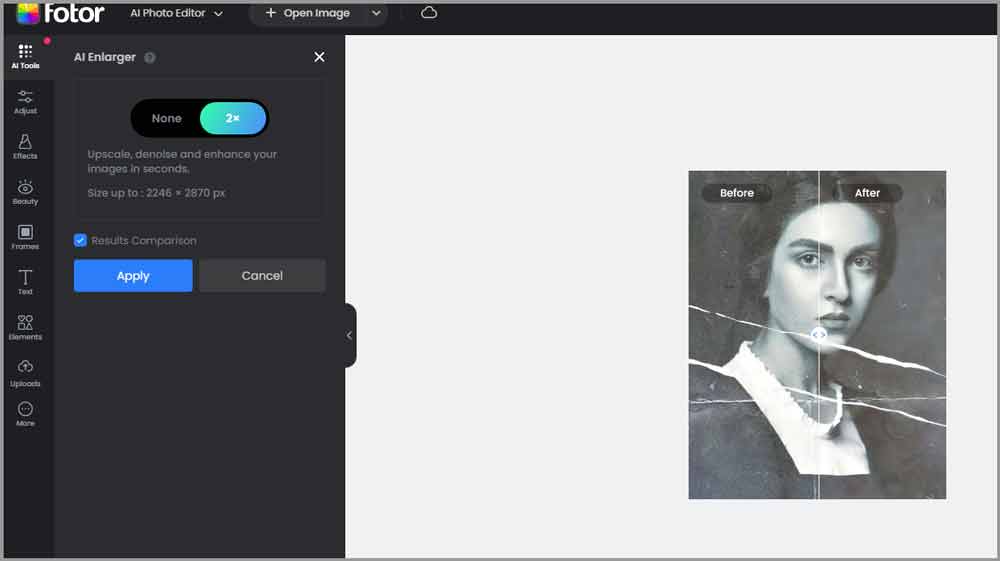
It upscales, denoises and enhances your images in a single click. And yes, it’s not the same thing as 1-tap enhance. I’ve found the results to be better with the Enlarger.
Magic Remove
Have unwanted people, watermarks, cars, trees or anything else in your photos? The A.I magic remover can remove anything you want, within seconds.
To test the feature, I’ll remove this background dancer in one of Taylor’s photos:
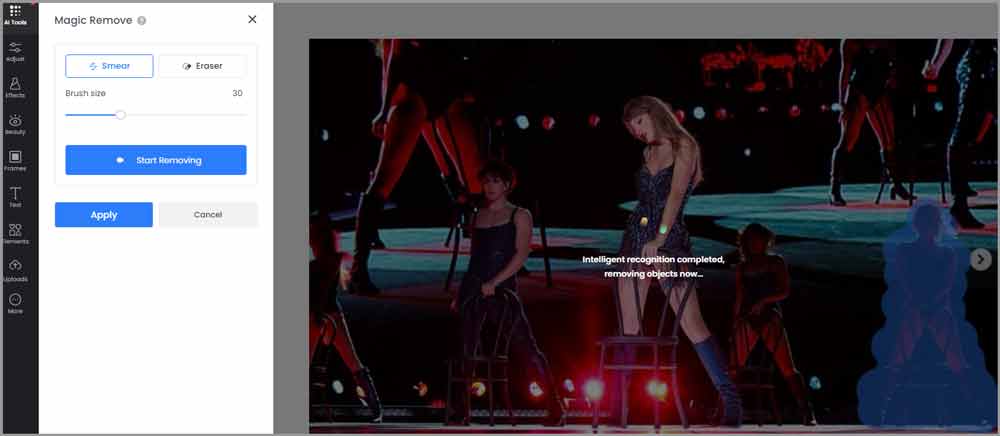
Here’s the result (TELL ME IT’S NOT IMPRESSIVE, I DARE YOU!).

Background remover
I’m sure you know what this is.
You upload any photo, and only the subject remains. Whatever is in the background is completely gone, within seconds. I’ve personally been using the feature for a long time, specially for photos that I use for official purposes.
For this test, I’ll use the Japanese Anime we generated. Here’s how it looks like after the background is removed:
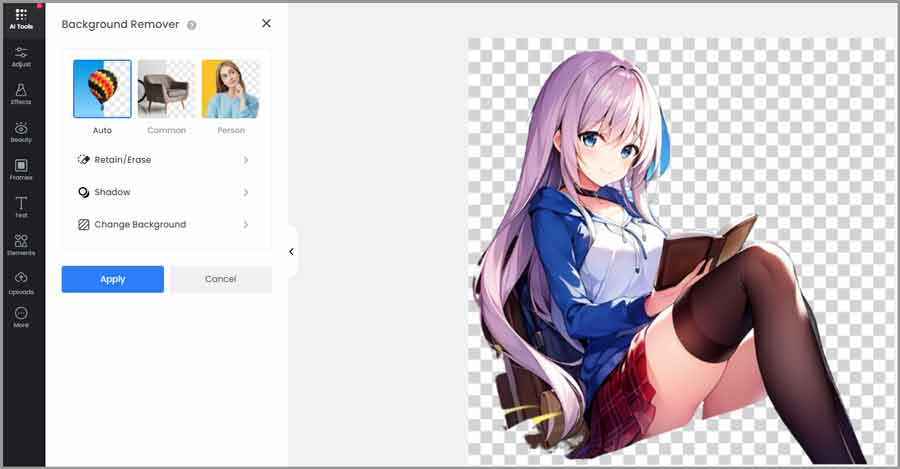
In seconds I got this transparent background image of the anime that I can literally use anywhere!
It even offers advanced customizations!
You can select specific areas in the background that you’d like to retain or erase!
Similarly, you can select “shadow” for the image. Once the background is removed, the outline can be shadowed for a more professional look. You can select the:
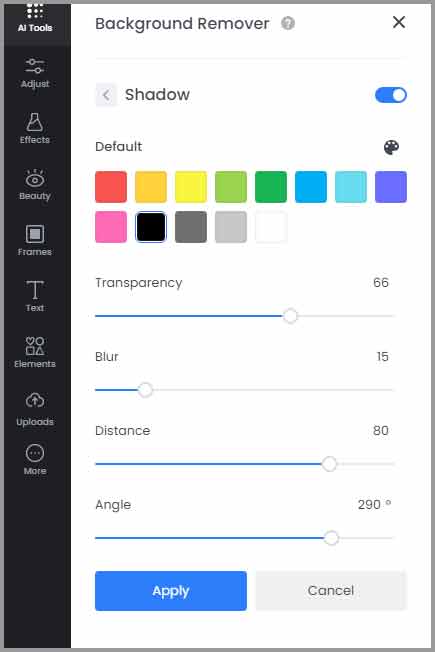
- Colour of the shadow
- Transparency
- Blur level
- Distance from the subject
- And even Angle!
A.I skin retouch
Maybe you got freckles on your skin? Too many wrinkles? Got spots maybe?(Hey, you look beautiful either way). A.I skin retouch basically claims to remove all of that and give you a skin that’s just flawless.
To test the feature, I’ll use this beautiful girl’s image by Aa Dil that I found on Pexels.
I simply upload the image, and click on “Skin Retouch”.
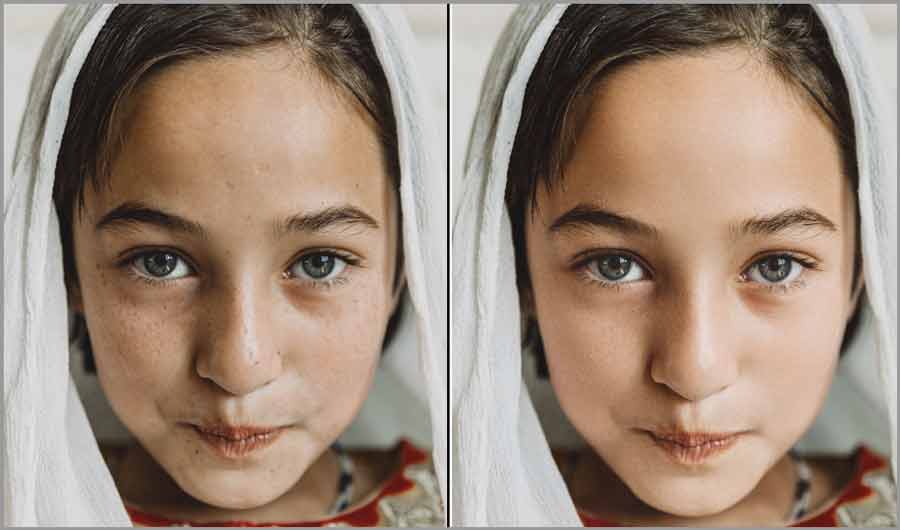
Within seconds, the freckles and spots were gone. Is it good? You decide.
A.I art effects
These are basically edits for the entire photo. You upload an image and select a style, your image is edited to that style.
Some of the currently available styles include:
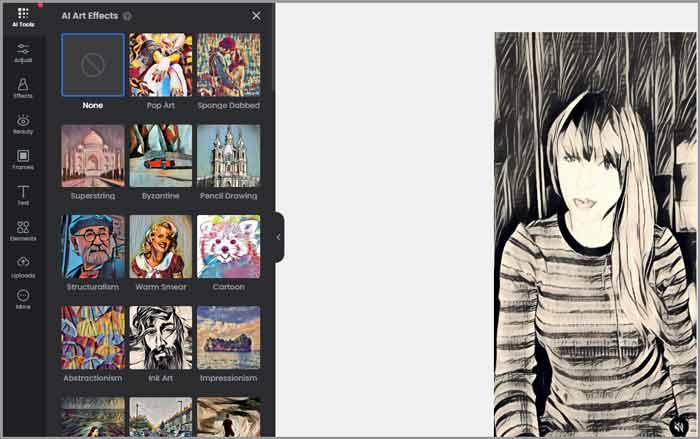
- Picasso
- Sketch
- Christmas
- Pencil drawing
- Super String
- Impasto Painting
- Pastel
- Van Gogh
- And dozens of others!
Other Impressive Fotor A.I features
On top of the features we’ve discussed so far, Fotor has many others. These are pretty straightforward and hence I won’t waste your time with detailed discussions.
- Face unblur: You upload a blurred image, Fotor unblurs it. As simple as that.
- Colour splash: You upload an image, move your brush over areas that you want to keep coloured. Everything else is greyscaled. You can choose the intensity manually.
- HDR: It lets you upload your photos and turns them into HDR. It’s basically a lifesaver if you’re a professional photographer and ultra high-res details are what you need.
Fotor Pricing plans and free trial
The features seem all well & good, but, how much does Fotor cost? That’s probably the most important question here for most of us, isn’t it?
Fotor doesn’t cost anything. For the first 3 days at least. Yes, there’s a free 3-day trial. This lets you judge the tool’s potential without having to trust “online reviews” blindly.
Then, there’s even a free forever plan! Although it doesn’t have any A.I features.
A.I features are available on its paid plans:
- Fotor Pro starts at $3.33/month- 100 A.I credits/month (1 image generation = 1 credit).
- Fotor Pro + starts at $7.49/month and offers 300 A.I credits/month.
Fotor review- Final verdict
As mentioned earlier, this review primarily focused on Fotor’s A.I features. Personally, I’m impressed and I’m sure you know why. For most of the features, I’ve tried to use the feature and show you the results throughout this Fotor review.
Of course, you shouldn’t just take my word for it. That’s where Fotor’s 3-day free trial comes to the rescue.
Go sign up for free, test it out and then decide if it’s worth your time!
